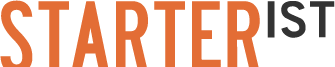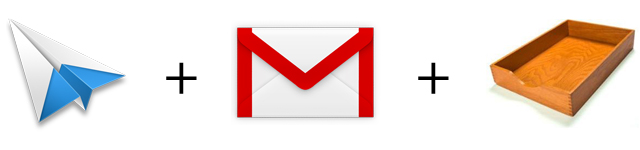
Time management is important no matter what business you’re in, and email is the 3rd largest use of your online time according to Nielsen, so you should definitely pay a lot of attention to how you manage something that takes up that much time. Inefficient email practices burn several hours a week – 100+ hours wasted over the course of a year. Here’s why: checking your inbox for email every five minutes disrupts your attention, so a non-email task that could take 10 minutes now takes 20 because you’re distracted every 2 minutes by your phone buzzing or your mail client calling you back to your inbox. A few more minutes are wasted sifting through useless folders and an inbox 1,000 messages deep…and this is to say nothing of the dozens of emails and tasks that go unanswered due to poor organization. This isn’t the deadliest part, though – it’s that you feel productive. You’re busy checking email, replying to people, and spending hours doing so – but it could take minutes. Below is exactly how to recover this time, step-by-step. These methods are even used at organizations like Google…and they cost absolutely nothing:
Learn and Adopt the Inbox Zero Philosophy by Merlin Mann
This isn’t a system, and it isn’t something you can buy; it’s a philosophy, and you need to literally change your attitude about email. You can view the whole video about it here. For the purposes of this article I’m going to break his philosophy into quick, usable steps, though I do recommend watching the video eventually. Here’s how to get to Inbox Zero:
1) Stop checking your email every 2 minutes.
Is there really a difference between checking your email constantly as opposed to every 30 minutes? Whoever wrote you won’t notice the difference between 5 and 15 minutes on a reply, so checking every 30 minutes or 15 will yield the same results. If you check your email every two minutes, you have 240 distractions in an 8 hour work day. Checking every 15, you only have 32. Everyone could use 208 fewer distractions, and that’s an amazing example of true time management.
2) Create action-based tags or folders to sort your email.
The key here is “action-based”. So don’t make a folder called “Client emails” or “Appointments” – those aren’t actions. My folders, for instance, are: “Do it”….as in, these call for action in the physical world – write a proposal, go to the store, etc. “Respond” …..emails I must respond to immediately, and finally, “Defer”….things I must do, like read an article, but that can wait a day or two. Don’t create more than 5 of these action folders. You’ll find out why next.
3) Go through your inbox and sort everything into these actions, or archive/delete anything unnecessary.
End up with an inbox that is 100% empty. This is the hardest part, and where most people get stuck. It’s important to know that you’re not organizing your email – you’re creating tasks for yourself based on your emails. You also need to get accustomed to trashing and archiving emails. Not everything is important, and some things really are trash. If it doesn’t fall into one of your 5 action folders, but isn’t trash, then archive it. The rest should go into an action folder. You absolutely must end up with an empty inbox – if you’re not willing to do this, then forget the whole thing – but believe me, it’s worth it.
4) Go through each action folder you made, and complete the actions.
You just created a whole ton of work for yourself, but don’t worry, you’re only doing this massive workload once. You probably see at this point how inefficient your email really was – you had all these things you wanted to do but were just letting fester in your inbox. Go through each and every action folder and complete every task you laid out. Once the task is complete, archive the email. The only folder you really have an excuse for having anything left in is the “Defer” folder – that’s why it’s there. Your “Respond” folder should be empty.
5) Take a deep breath – you’re now liberated from your email.
Always stick to the philosophy. Every 15 or 30 minutes, when a block of emails comes in, just go right through them: delete, archive, sort. Then go through your action folders and get to work on the tasks required. You’ll find you can chew through all your email in minutes. And best of all, you’ll notice something you’ve probably never seen before – Inbox Zero. You are finally on top of your work – those action folders remind you whether you have things to do or not – if they’re empty, and your inbox is at zero, you can now focus on other things like growing your business.
You can stop here, and you’ll have a perfectly amazing new approach to email. However, if you really want to geek out and tweak your Inbox Zero to the max, then read below for optional items that make Inbox Zero even better:
Start using software and systems that are Inbox Zero friendly
You’re now on Inbox Zero, but you may find that email programs like Apple Mail or Outlook aren’t really Inbox Zero friendly. Everyone’s email system is different, so it’s hard to make recommendations – I’m going to assume you’re able to use Gmail. I find Gmail to be the best email service available, and the best for Inbox Zero. But Gmail doesn’t use folders…they use “labels”, and Apple Mail doesn’t use “labels”, they use “folders”….so here’s a step-by-step to get your Gmail and email client in sync, and both Inbox Zero friendly:
1) Get on Gmail.
It’s a great mail service, and practically built for Inbox Zero. Once you’re set up in Gmail, take whatever your action folders were, and make them “labels” in Gmail. If you’ve never used labels in Gmail before, you can learn about how to use them here.
2) Download Sparrow (Mac and iPhone), or Inbox2 (PC).
I don’t have personal experience with Inbox2, but I use Sparrow on both my iPhone and Mac. It’s important to follow their directions to sync with Gmail. Also – now that you’re on Sparrow, you’ll be using the Gmail “Labels” as your task organizers – not folders. The beauty of this is that you’ll be totally synced across all your platforms (web, desktop, and iPhone). So, if you move an email from “Respond” to archive, it’ll reflect that everywhere else. If you use the Apple Mail program with “Smart Folders” or any other folder-based organization, you’ll find Gmail doesn’t recognize these, so they’re only visible on your computer. Use labels, use Gmail, use Sparrow.
All in all, this will cost you $10 (for an ad-free copy of Sparrow), and the first time you switch to Inbox Zero, it’ll take about 4 hours to clear out your inbox, get it to “Inbox Zero”, and start chewing through old tasks you’ve let sit. But once you’re on top, you’ll get those 4 hours back in weeks just with the time you save daily. And more importantly, no task, client email, or other “to-do” will ever remain forgotten or undone – and that’s really awesome. When you’re managing any business, time is a precious resource; don’t waste any more time with a disorganized, useless email system. I’ve personally recovered 1-2 hours a week, and I don’t know anyone who wouldn’t want 2 more free hours in their week.